Applying Tactics
Activating tactics on assets in Guerrilla
Asset Drag and Drop
To most direct way to apply a tactic template to an asset is to drag the template from the Tactics Library and drop it in a window in which the asset is the “Selected Asset”. For now, the dropping is only possible in chart windows. Other windows will be added to the droppable list in the future. Drop-eligible windows will have a blue overlay whenever tactic template is being dragged from the Tactics Library.
Upon dropping, a prompt appears asking you to confirm whether you would like the tactic template to be applied. An affirmation will subsequently create a tactic on the relevant asset. You can view the applied tactic and its status in the Tactics window (opened via App Menu > Tactics > Tactics) or in the bottom section of the chart window if the “Rule/Order box” is activated.
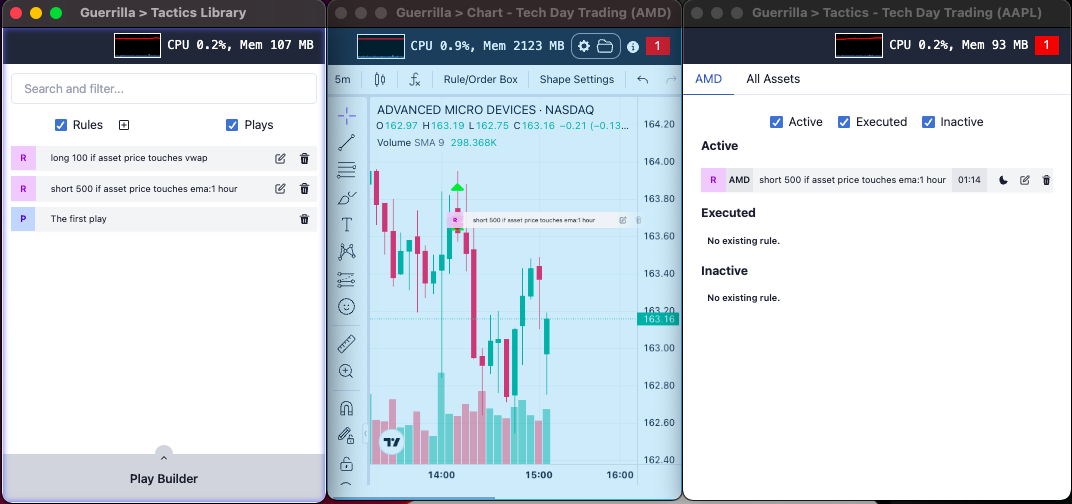
Bench Drag and Drop (WIP)
When a tactic template is dropped on a bench, the tactic is automatically applied to all assets in the bench. While the tactic remains applied, any asset added to the bench in the future will automatically have the tactic applied to it.
This feature is work in progress and is currently not available in the latest version
Interaction Components
Tactic templates bounded to interaction components can be applied to assets when the component is clicked or pressed. The primary interaction components in Guerrilla are buttons, hotkeys, and context menus. The following “Interaction” section covers how to bind tactics templates to these components.