Hotkeys
Manage hotkeys to reduce execution speed
To minimize errors and ensure optimal execution from hotkeys, ensure you don’t use hotkeys that conflict with system-level configured hotkeys (such as CMD/CTRL + C) or hotkeys that have been configured for other active applications in your system.
To view existing hotkeys, click on “Interaction” in the App Menu, then hover on “Hotkeys”. To create or modify hotkeys, click on “Hotkeys Config” instead. In the resulting window, click on the gear icon in the top-right. Similar to buttons, you can bind hotkeys to order templates (Bind to Order), rule templates (Bind to Rule), and play templates (Bind to Play). Select the appropriate tab.
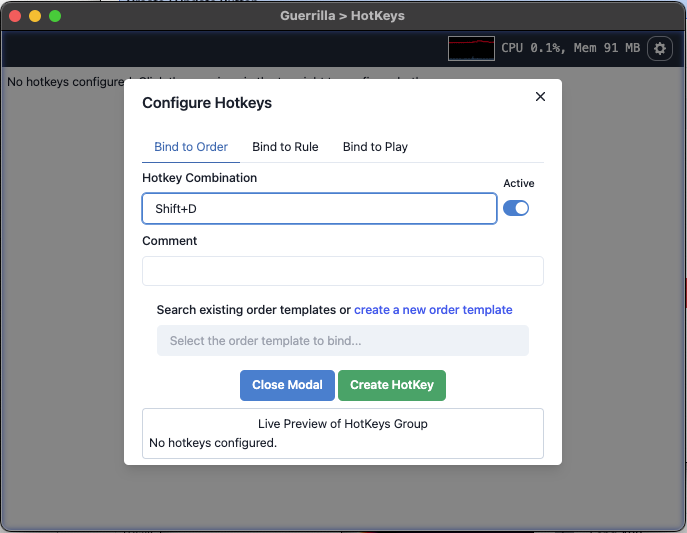
Click in the “Hotkey Combination” field, then press the hotkey combo you would like to use. Provide a descriptive comment to help you understand what the hotkey does in the future. Search for the template you will like to bind and select it before clicking “Create Hotkey”. Multiple hotkeys can be added in the manner. Click on “Close Modal” to save your settings.
Hotkeys will execute on the currently selected asset in the currently active window. Use with caution and ensure that you have clicked the right window with the appropriate selected asset before pressing a hotkey combo