Inflection Points Window
Track the movements of prices accross key levels and indicator values in various timeframes
Click on “Data” in the App Menu, and click on “Inflection Points”. A new Inflection Points window opens. This window is linkable to a bench or watchlist to switch the asset.
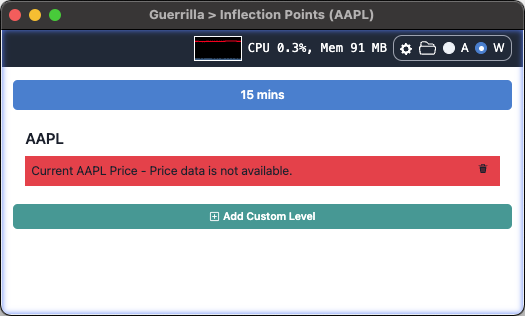
To configure the inflection points window, click on the gear icon in the top right of the window. In the resulting modal, you can add indicators for which latest values you would like to see. Furthermore, you can configure each indicator to display in different timeframes, assign a color, and also indicate the alignment of the inflection point bar. You can also add price levels such as yesterday’s closing price and pivot points levels.
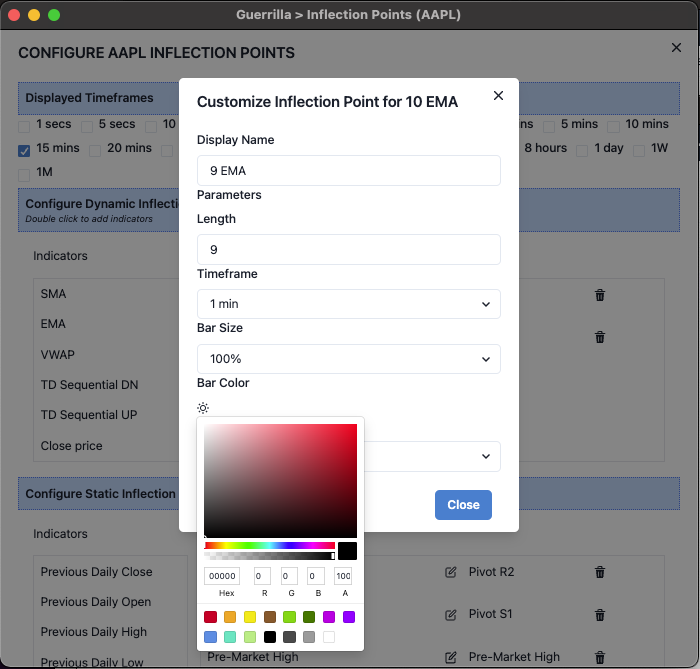
On the main window, you can add a custom static level by clicking on “Add Custom Level”, and specifying a price and a unique name for the custom level
