Dynamic Quantity Mapping (DQM)
Automically adjust order size based on asset price
Let’s say you have a “Buy 200” button. Buy 200 of AVGO costs a lot more than Buy 200 of PLTR. This means that some of your pre-configured buttons may become useless depending on changes in the prices of the assets that you trade. Enter DQMs… you can use this feature to configure shirt sizes based on price bands defined by you. Consequently, you will have buttons such as “Buy Large” and “Buy Small” that sends a reasonable order size for your orders depending on the last price of the currently selected asset.
To open the DQM config, click File > App Config > Order Templates
To define the DQM for a specific ticker, click “Add Ticker” in the “DQM per ticker” section. Search and select the ticker, then configure the appropriate quantity per shirt size.
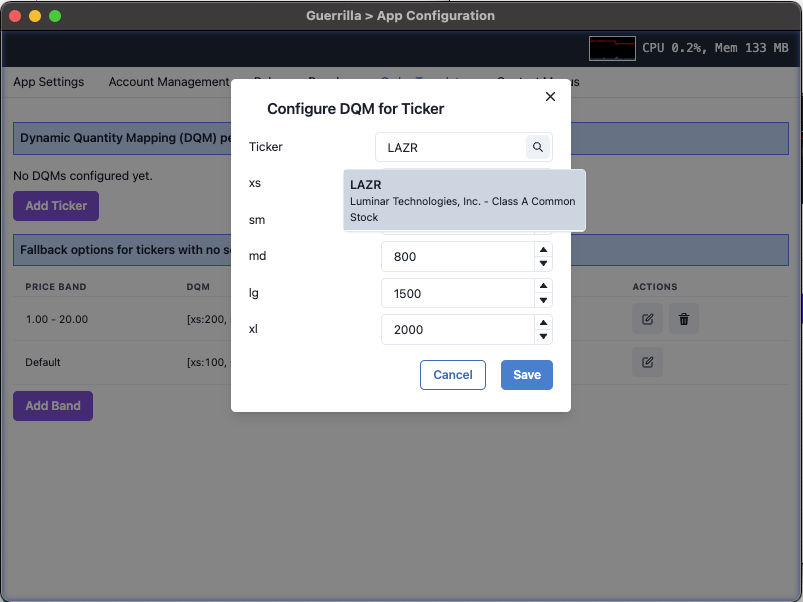
When you select a DQM shirt size as the order quantity inside an order template, the system first checks if a DQM per ticker exists and resolves the quantity of the corresponding shirt size when executing the order. If the order template below were to be trigger (with let’s say for example, a button click) while LAZR is the selected asset, then a limit order at ASK + $0.01 to buy 1500 shares will be sent to the active broker.
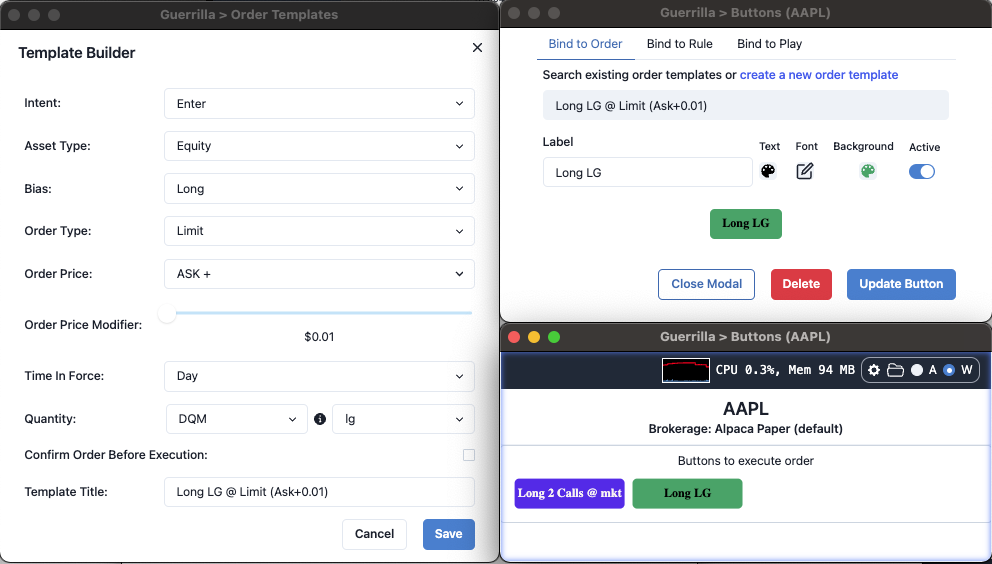
If a per ticker configuration does not exist, the system defaults to resolving the shirt size using price bands that are configured in the “Fallback options” section of the DQM config modal. Click on “Add Band” to add a new price band with shirt sizes and corresponding quantities.
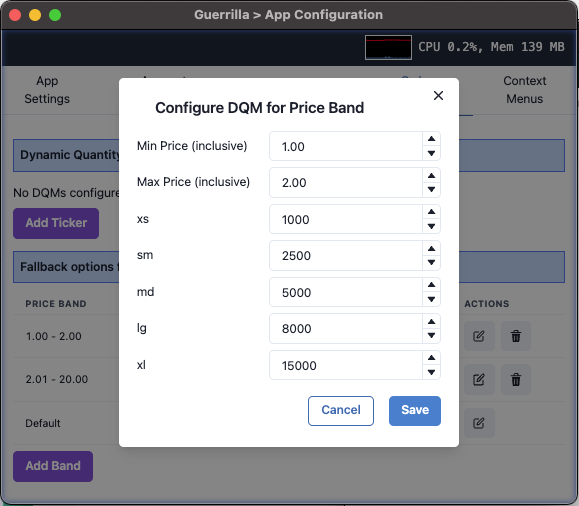
All prices outside of the configured price bands will use the DQM in the “Default” price band. In this case, the Default price band’s DQM will be applied to assets priced between $0 and $1 as well as assets priced greater than $2. If the order template in the LAZR example above were to be triggered by clicking the “Long LG” button for the following assets, the quantity purchased will be different because the assets fall in different price bands using the DQM depicted in the screenshot after the table
| Ticker | Latest Price (USD) | Resolved Order Quantity |
|---|---|---|
| LAZR | 1.72 | 1500 |
| AAPL | 172.28 | 400 |
| ASAN | 15.47 | 1200 |
| GSAT | 1.40 | 8000 |
| SOLO | 0.22 | 400 |
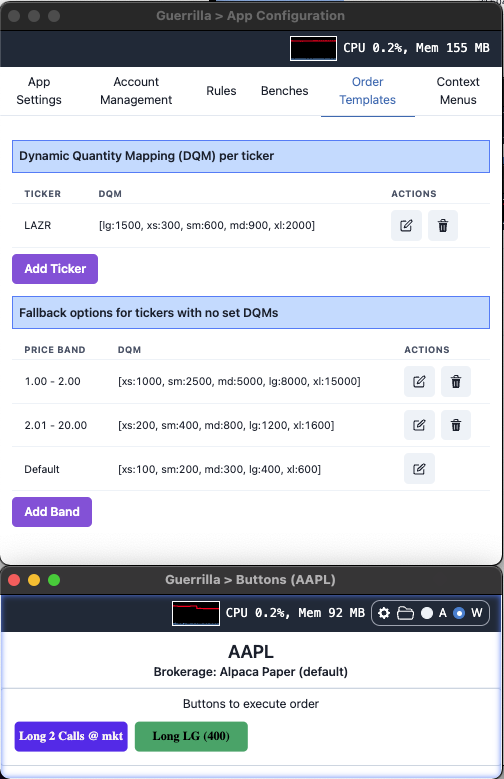
If the order template is binded to a button or context menu item, the resolved quantity is displayed in brackets to serve as a visual guide. This benefit does not exist for hotkeys and tactics.